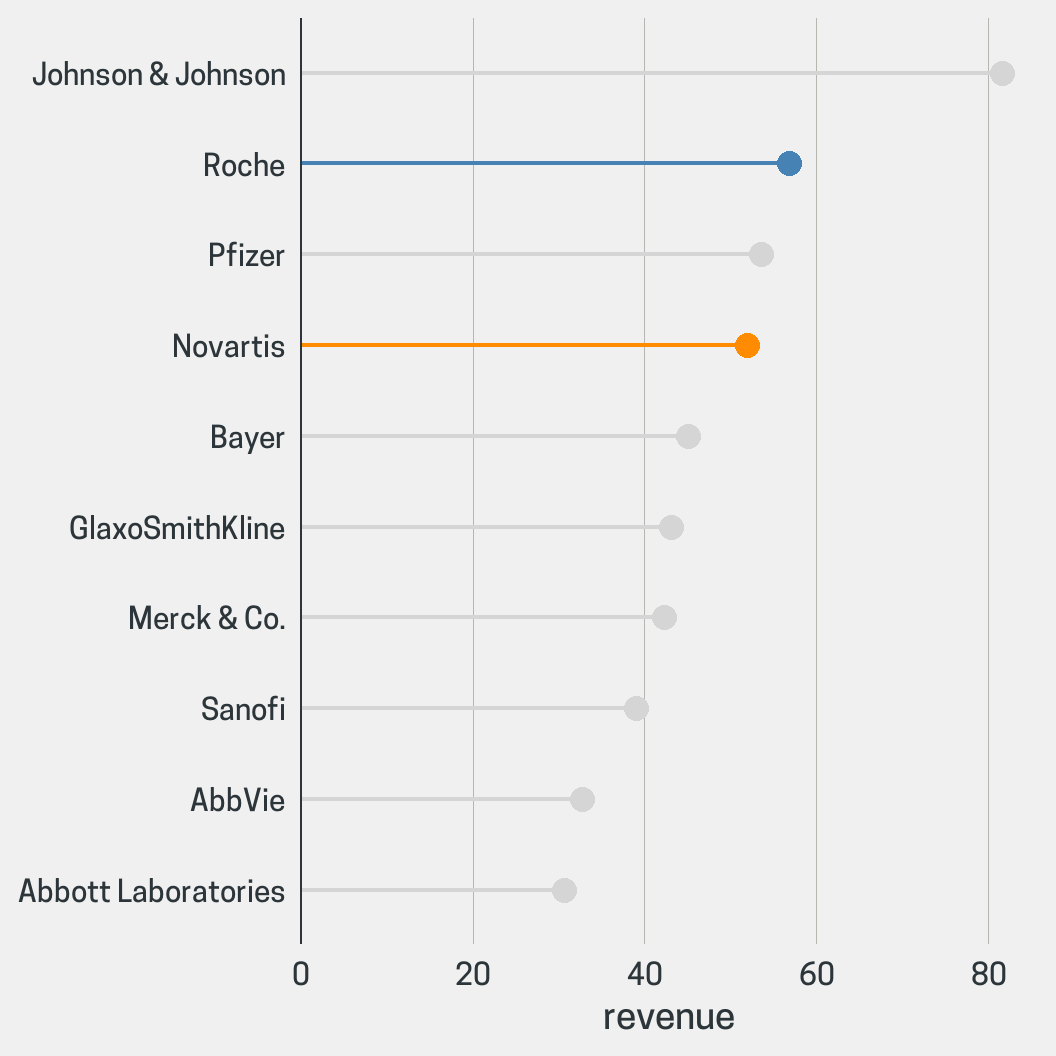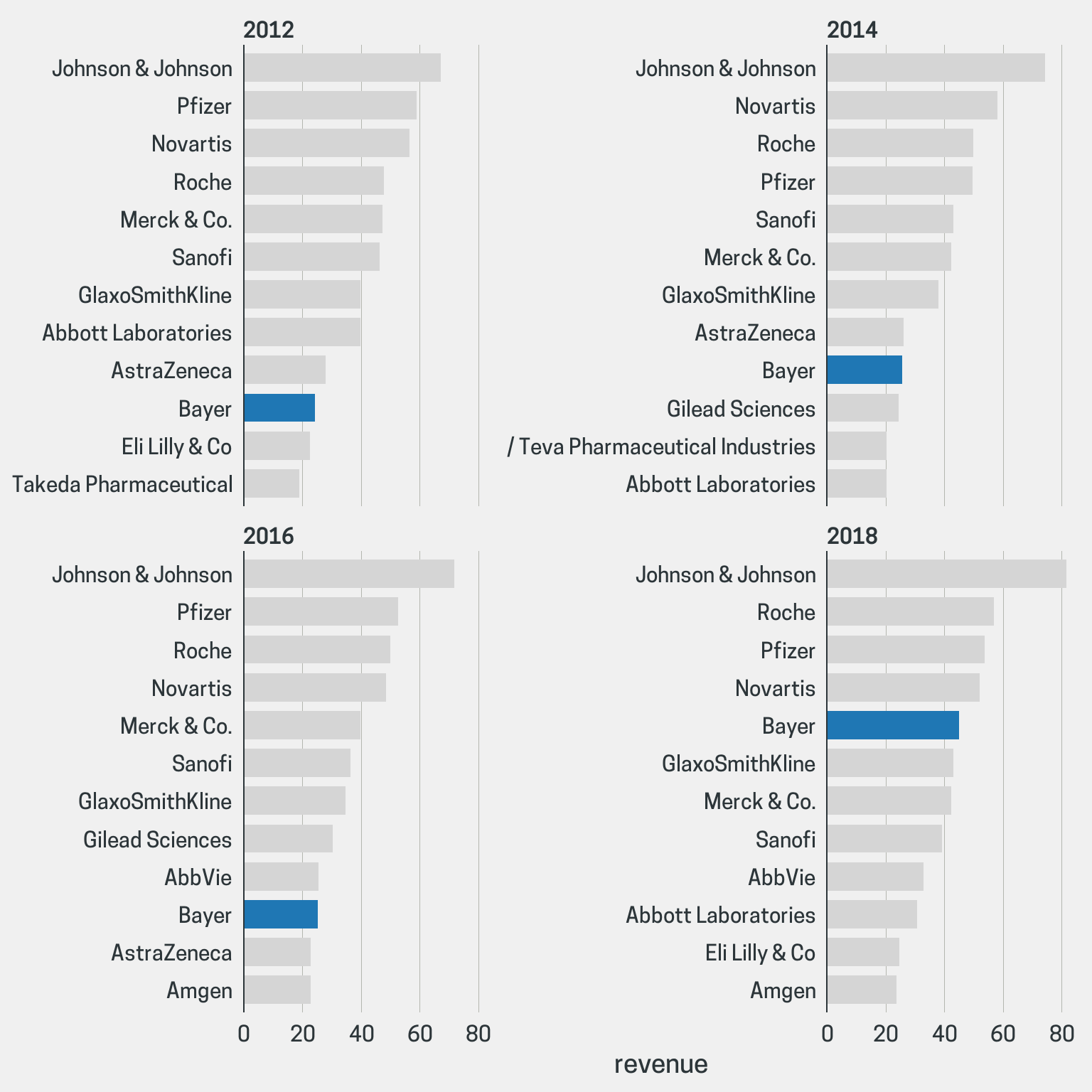Introduction
The ggcharts package currently offers two functions with a highlight parameter: bar_chart() and lollipop_chart(). The usage is the same for both functions.
Basic Usage
In its most simple form the highlight feature can be used to highlight a single bar or lollipop.
bar_chart( revenue2018, company, revenue, top_n = 10, highlight = "Roche" )
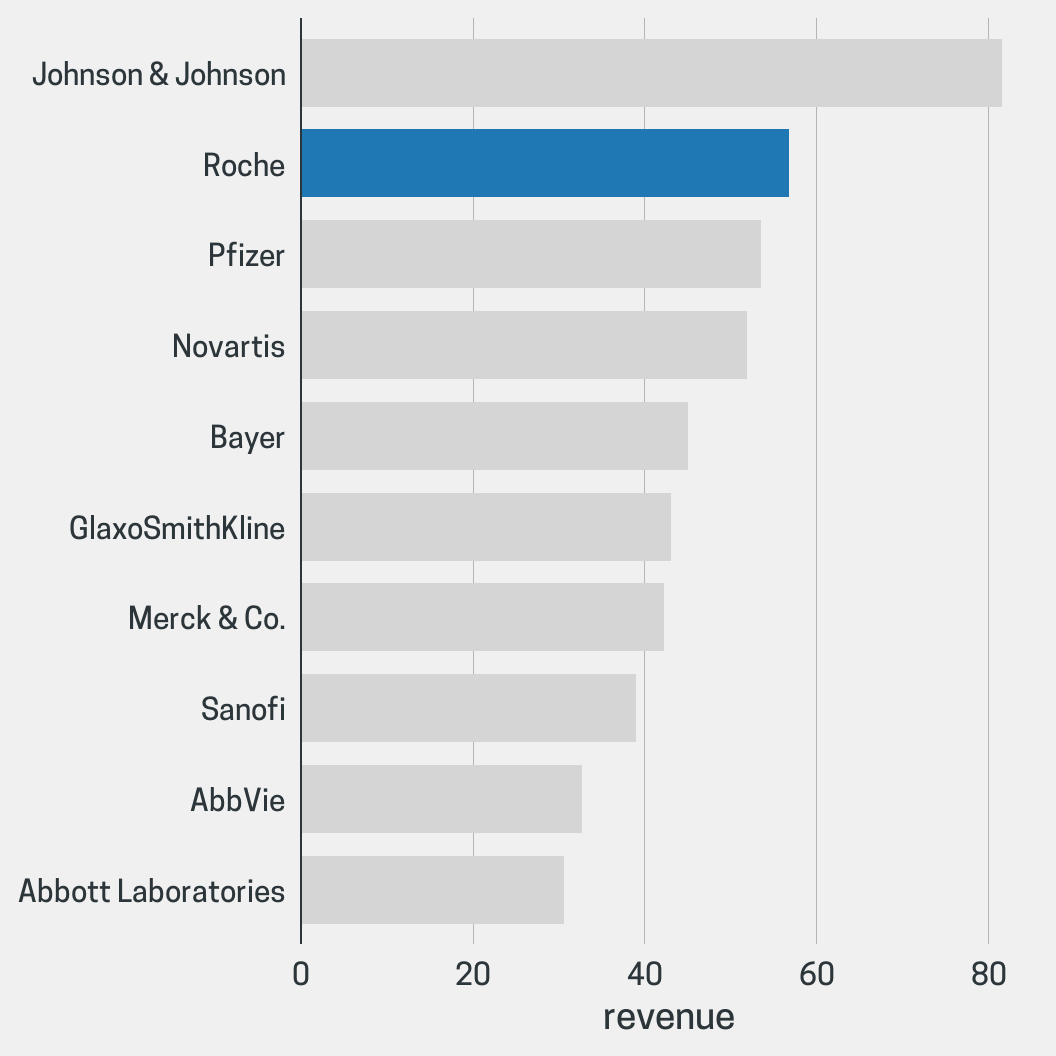
The color for the highlighted and non-highlighted values are automatically determined from the currently active ggcharts theme, i.e. ggcharts_get_theme(). Thus, changing the theme will change these colors.
ggcharts_set_theme("theme_ng") bar_chart( revenue2018, company, revenue, top_n = 10, highlight = "Roche" )
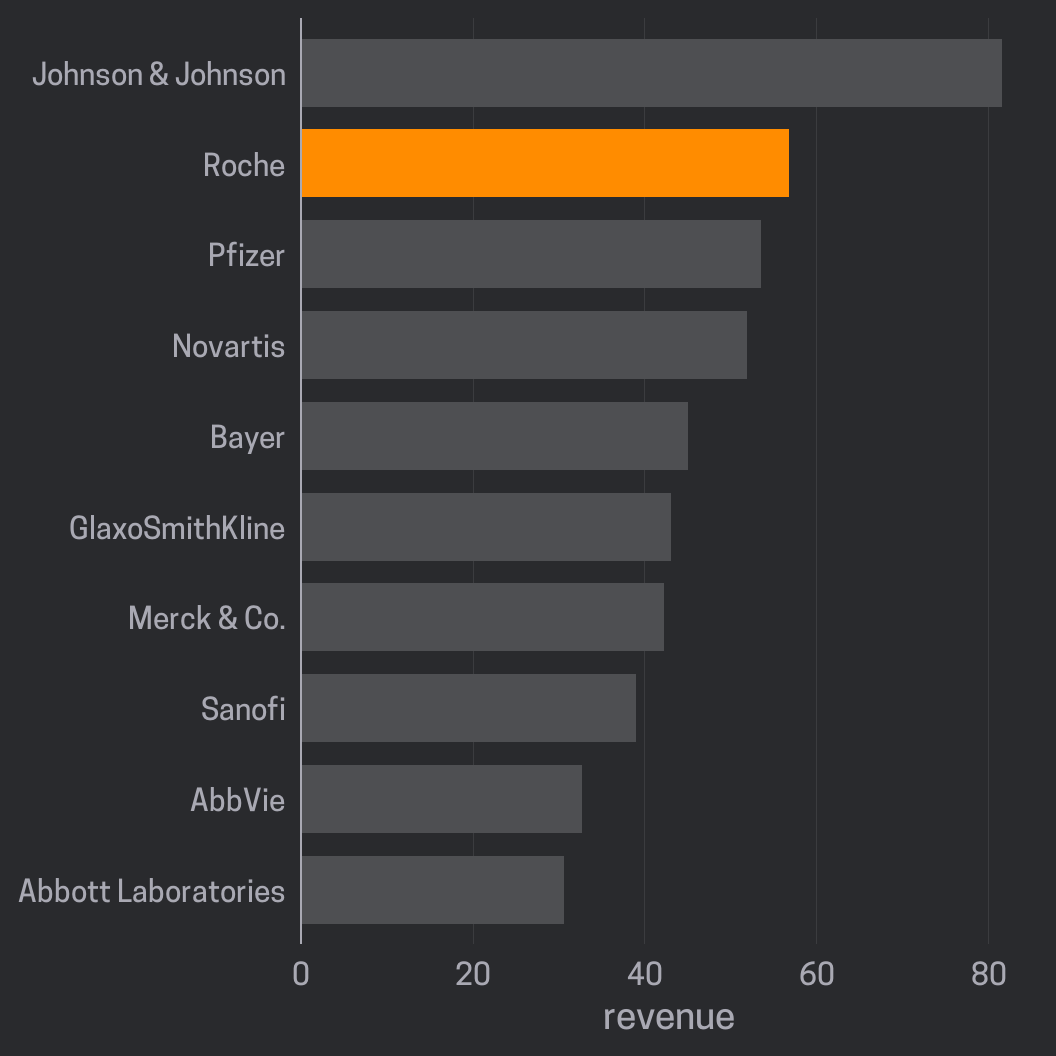
Changing the (Non-)Highlight Color
To set the highlight and non-highlight colors manually you will need to pass a highlight_spec() to the highlight argument.
ggcharts_set_theme("theme_ggcharts") spec <- highlight_spec( what = "Roche", highlight_color = "black", other_color = "lightgray" ) bar_chart( revenue2018, company, revenue, top_n = 10, highlight = spec )
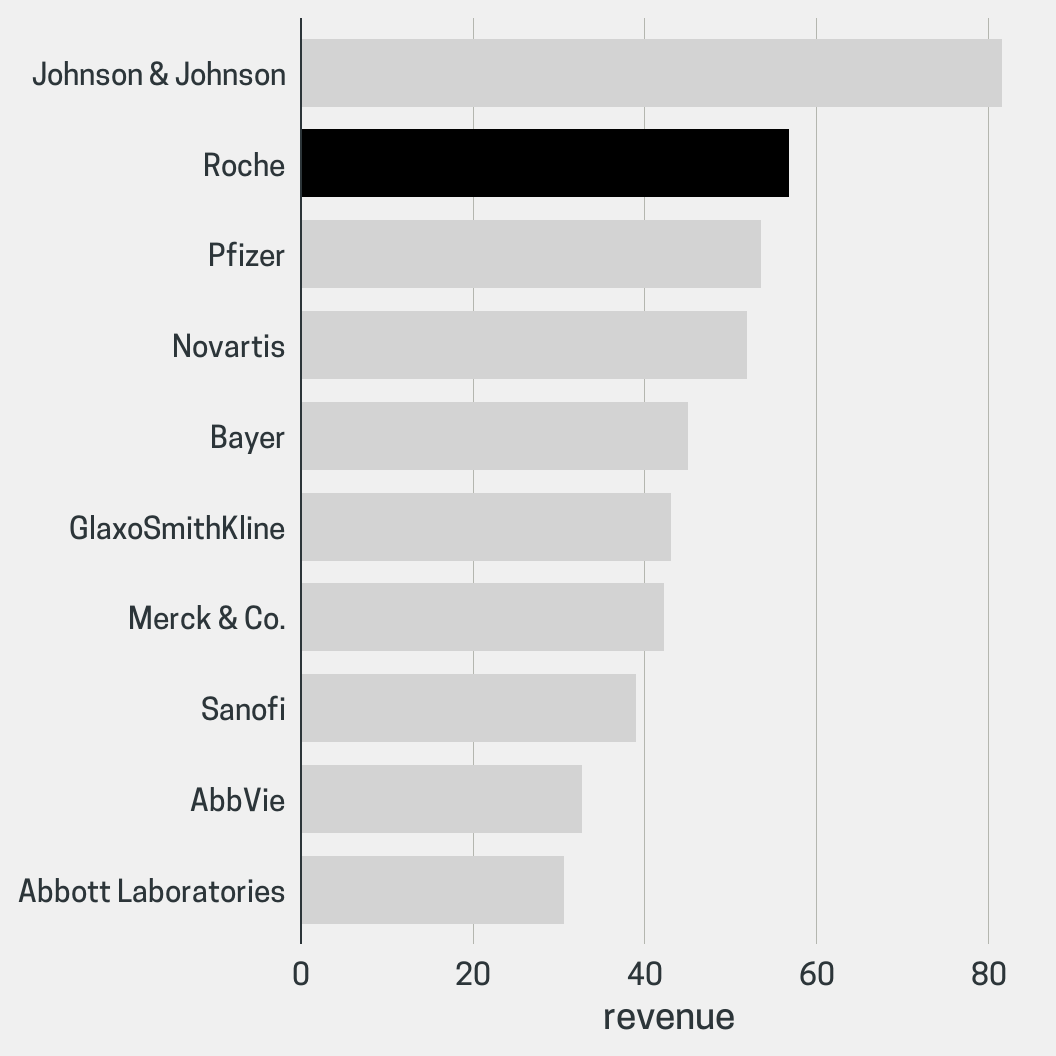
Highlighting Multiple Data Points
To highlight more than one value pass a vector to highlight.
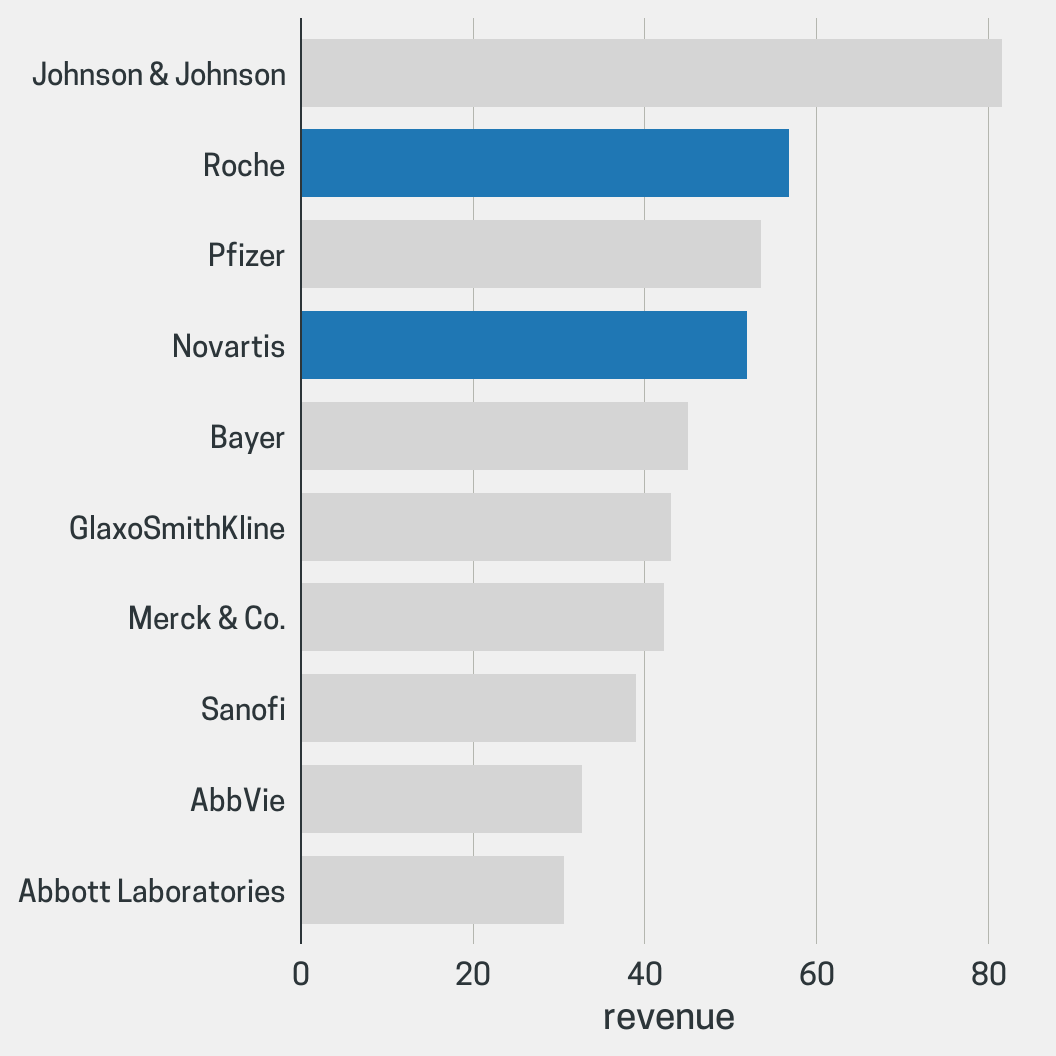
To highlight multiple values in different colors you will need to use a highlight_spec() again.
spec <- highlight_spec( what = c("Roche", "Novartis"), highlight_color = c("steelblue", "darkorange") ) lollipop_chart( revenue2018, company, revenue, top_n = 10, highlight = spec )